Getting started IPTV on your Android TV This hardware delivers unparalleled streaming versatility and performance. Our exhaustive 2026 reference examines all Android TV devices, including Xiaomi Mi Box, NVIDIA Shield TV, and additionally Chromecast with Google TV.
What You'll Need Before Starting
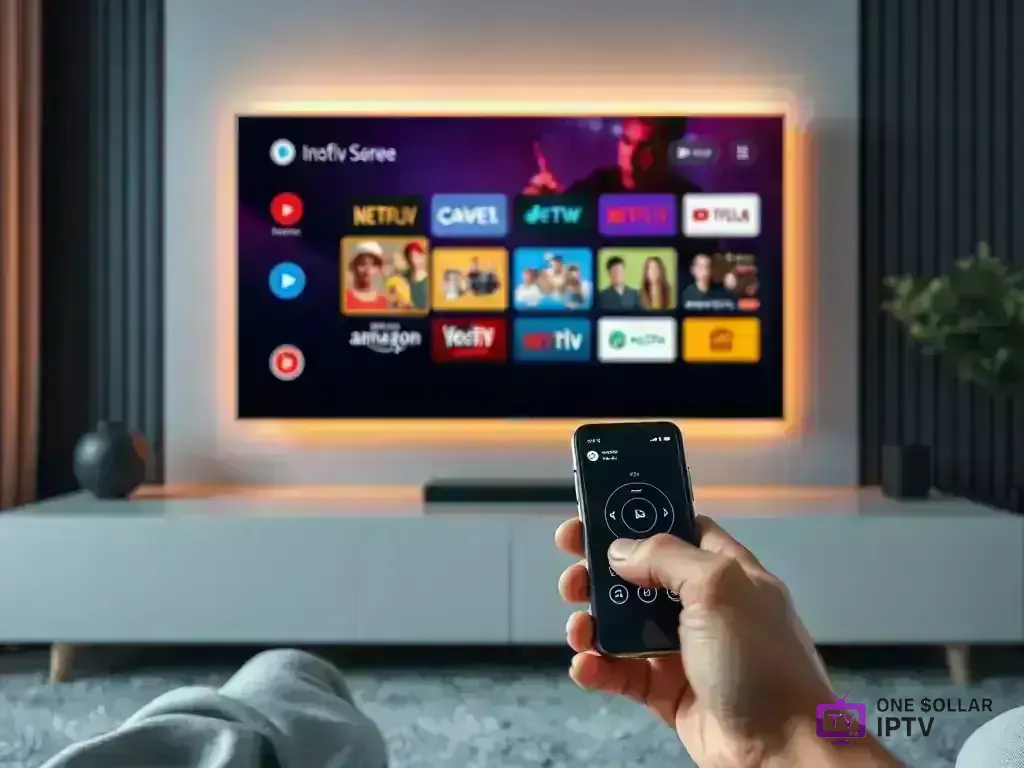
Prepare these essential items beforehand for optimal IPTV performance:
- Android TV Device: Any Android TV box running Android 8.0 or newer
- Active IPTV Subscription: Your One Dollar IPTV service credentials
- Stable Internet Connection: Minimum 25 Mbps for HD, 50+ Mbps for 4K streaming
- Google Account: Required for Google Play Store access
- Remote Control: Android TV remote or compatible smartphone app
- Storage Space: At least 1GB available for apps and cache
Compatible Android TV Devices
Compatible with all leading Android TV models:
Premium Android TV Boxes
- NVIDIA Shield TV: Most powerful option with 4K HDR support
- Xiaomi Mi Box S/4K: Excellent value with great performance
- Chromecast with Google TV: Compact and user-friendly
- TCL Android TV: Built-in Android TV functionality
- Sony Android TV: Premium television with Android TV
Budget-Friendly Options
- T95 Android TV Box: Affordable and capable
- Mecool KM9: Good performance for the price
- TX3 Mini: Entry-level option for basic streaming
- H96 Max: Reliable budget choice
Best IPTV Apps for Android TV in 2026
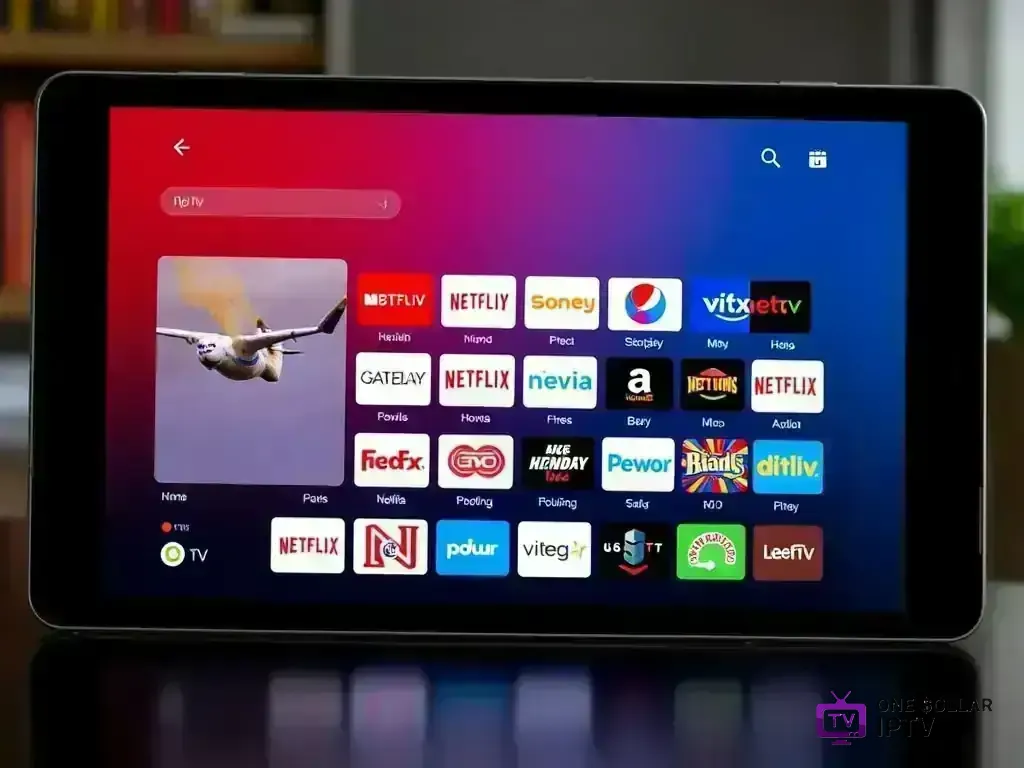
1. IPTV Smarters Pro
Android TV's most thorough IPTV software option:
- ✅ Optimized interface for Android TV remote control
- ✅ Full EPG (Electronic Program Guide) support
- ✅ Multi-screen and picture-in-picture functionality
- ✅ Advanced parental controls and favorites
- ✅ Catch-up TV and recording capabilities
- ✅ Support for multiple playlists and accounts
2. TiviMate IPTV Player
Advanced IPTV player tailored for expert users:
- ✅ Modern, intuitive interface design
- ✅ Multiple playlist management
- ✅ Advanced EPG customization
- ✅ Scheduled recordings and reminders
- ✅ Excellent channel organization tools
- ✅ Customizable interface themes
3. VLC for Android TV
Multi-purpose media application featuring IPTV compatibility:
- ✅ Supports all video and audio formats
- ✅ Network streaming capabilities
- ✅ Subtitle support and customization
- ✅ Hardware acceleration for smooth playback
- ✅ Free and open-source
4. Perfect Player IPTV
Streamlined and resource-friendly IPTV application:
- ✅ Simple, clean interface
- ✅ Fast channel switching
- ✅ Good EPG functionality
- ✅ Low resource usage
- ✅ Stable performance on older devices
Step-by-Step Android TV IPTV Setup
Step 1: Prepare Your Android TV Device
Fine-tune your setup for an optimal IPTV experience:
- Connect your Android TV to your TV and power it on
- Connect to WiFi or Ethernet for internet access
- Sign in with your Google Account
- Go to Settings → Device Preferences → About
- Check for and install any system updates
- Ensure you have at least 1GB of free storage
Step 2: Install Your Preferred IPTV App
Get and install the IPTV application of your choice:
- Navigate to the Google Play Store from your home screen
- Use the search function (magnifying glass icon)
- Type "IPTV Smarters" or your preferred app name
- Select the official app from the search results
- Click Install and wait for download to complete
- Open the app once installation is finished
Step 3: Configure Your One Dollar IPTV Subscription
Provide your IPTV credentials within the application.
Using IPTV Smarters Pro:
- Launch IPTV Smarters Pro from your apps
- Select Login with Xtream Codes API
- Enter your One Dollar IPTV username
- Enter your password
- Input the server URL from your welcome email
- Click Login and wait for channels to load
Using TiviMate:
- Open TiviMate from your applications
- Select Add Playlist on the main screen
- Choose Xtream Codes API as the playlist type
- Enter your One Dollar IPTV credentials and server URL
- Click OK to add your playlist
- Wait for channels to download and organize
Step 4: Optimize App Settings
Set up your IPTV app for optimal performance.
- Video Quality: Set to Auto, 1080p, or 4K based on your internet speed
- EPG Settings: Enable program guide and set update frequency
- Channel Groups: Organize by country, category, or create custom groups
- Parental Controls: Set PIN codes for age-restricted content
- Audio Output: Choose best format for your sound system
- Subtitle Settings: Configure appearance and language preferences
Advanced Android TV IPTV Features
Multiple Playlists Management
Access multiple IPTV platforms or saved playlists.
- In IPTV Smarters, go to Settings → Manage Accounts
- Add multiple IPTV service providers
- Switch between playlists from the main menu
- Set different default playlists for different users
- Organize content by service provider or content type
Recording and Time-Shifting
Ensure you never skip your favorite programs.
- Connect external storage (USB drive or external HDD)
- Enable recording in app settings
- Use the EPG to schedule recordings
- Set up series recording for recurring shows
- Use time-shifting to pause and rewind live TV
Picture-in-Picture and Multi-Screen
Improve your TV watching experience.
- Enable PiP in Android TV settings
- Watch two channels simultaneously on supported devices
- Use PiP to browse while keeping content playing
- Adjust PiP window size and position
Network Optimization for Android TV
Wired vs Wireless Connection
Pick the best network option for your configuration.
- Ethernet (Recommended): Most stable, fastest speeds
- WiFi 5 (802.11ac): Good for HD content
- WiFi 6 (802.11ax): Excellent for 4K streaming
- Powerline Adapters: Alternative to Ethernet
Router Settings
Fine-tune your network for seamless streaming.
- Enable Quality of Service (QoS) for IPTV traffic
- Use 5GHz WiFi band for better performance
- Position your router close to your TV
- Update router firmware regularly
- Consider a gaming router for better performance
Troubleshooting Common Android TV Issues
App Installation Problems
If installing IPTV apps is not possible:
- Check if your device has Google Play Store certification
- Ensure you have sufficient storage space
- Clear Google Play Store cache and data
- Try installing from alternative app stores (Aptoide TV)
- Check for Android TV system updates
Channels Not Loading
If channels are missing or failing to load:
- Verify your internet connection is working properly
- Check that your One Dollar IPTV subscription is active
- Double-check login credentials for typos
- Try switching to a different server URL
- Restart the IPTV application and your Android TV
- Test with a different IPTV app to isolate the issue
Buffering and Quality Issues
To ensure uninterrupted video playback:
- Test your internet speed (must be 25+ Mbps)
- Connect via Ethernet instead of WiFi
- Lower video quality from 4K to 1080p
- Close background applications
- Restart your router and Android TV device
- Try streaming during off-peak hours
Audio and Video Sync Problems
Fix issues related to lip-sync and video playback.
- Check your TV's audio settings and format
- Try different audio output formats in the app
- Disable audio passthrough in app settings
- Update your Android TV firmware
- Reset audio settings to default
Android TV Remote Tips and Tricks
Using the Android TV Remote App
Control your device with your mobile phone.
- Download the Android TV Remote app
- Use voice commands for hands-free control
- Type text easily with your phone keyboard
- Navigate using the touchpad interface
- Switch between multiple Android TV devices
Keyboard Shortcuts
Speed up navigation using these shortcuts.
- Home Button: Return to Android TV home
- Back + Home: Access app switcher
- Long Press Enter: Open context menu
- Volume Buttons: Control system volume
Security and Privacy Considerations
Ensure your privacy is protected while streaming.
- Use a reputable VPN service on your router
- Keep your Android TV system updated
- Only download apps from official app stores
- Use strong, unique passwords for accounts
- Enable two-factor authentication when available
- Review app permissions before installation
Conclusion
Configuring IPTV on your Android TV device delivers an unparalleled streaming experience, offering exceptional flexibility and customization. With your One Dollar IPTV subscription set up correctly, you’ll enjoy access to thousands of channels and on-demand content in breathtaking quality. The open ecosystem of Android TV guarantees you’ll always find the ideal app tailored to your preferences.
Require extra support? Contact our 24/7 support team for customized help in setting up your Android TV.



